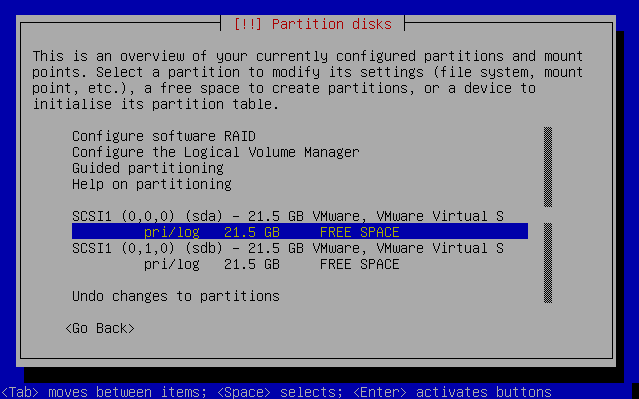
Picture 1 - Two empty disks
Last updated $Date: 2006-12-14 06:10:31 $
Martti Kuparinen <martti.kuparinen@iki.fi>
http://www.iki.fi/kuparine/comp/ubuntu/raid.html
This document describes how I installed and configured my PC running Ubuntu 6.06.1 LTS. The PC has two identical SATA harddrives configured in RAID-1 to protect me from a single disk failure. Even though I'm using RAID-1 for everything I still make regular backups as RAID is not a replacement of a good backup system.
I booted with the "Alternate install CD" and made sure both disks were
found by the installer. Picture 1 shows that two identical disks are found
on my PC. Next I removed all existing partitions which were previously
used by Microsoft Windows. You can easily remove all partitions by pressing
Enter on top of the disk name (I pressed Enter on top of sda and sdb -- one
line above the currently highlighted line).
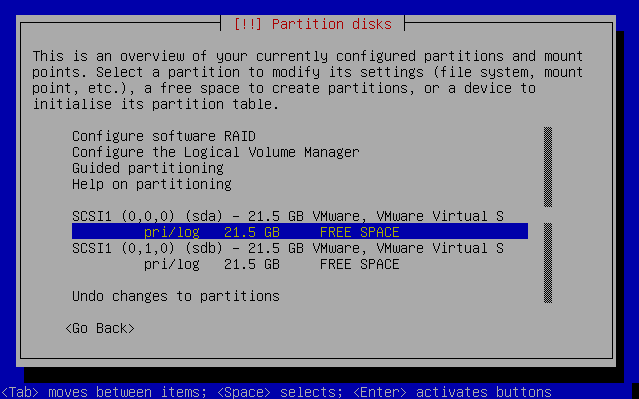
Picture 1 - Two empty disks
Next I created 3 partitions for both disks: 10 GB for /, 500 MB for swap
and the remaining space for /home. Please note that at this stage the
partition types must be "physical volume for RAID" (0xFD) instead of
"Ext3 journaling file system". Also note how the first partitions of
both disks are marked bootable (the B flag in Picture 3). Without setting
those partitions bootable you might not be able to boot your computer
without a CD!
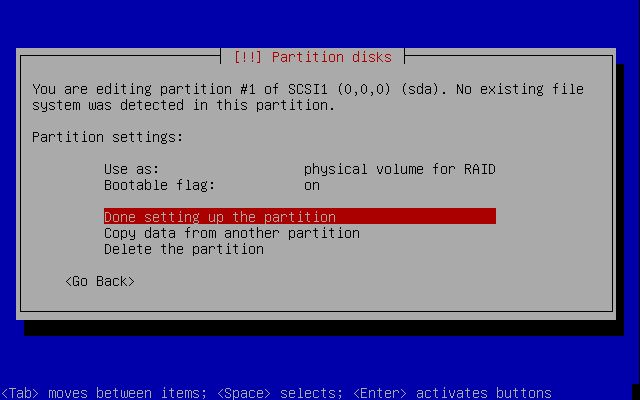
Picture 2 - Setting partition type and bootable flag
Next I went up and selected "Configure software RAID" and
saved my new settings.
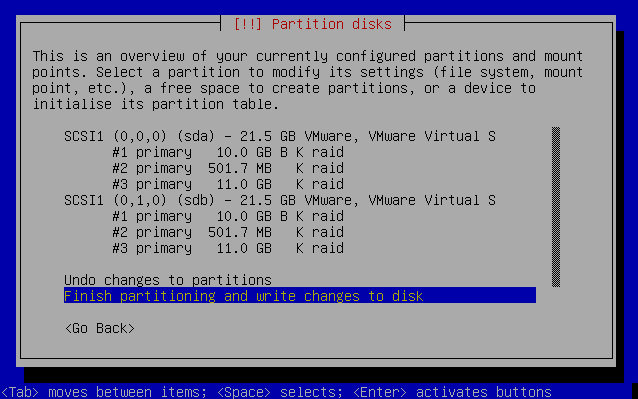
Picture 3 - Two disks with partitions for RAID-1 volumes
Next I created three (3) MD (multidisk) devices, each configured as RAID-1
with 2 disks and 0 hotspace.
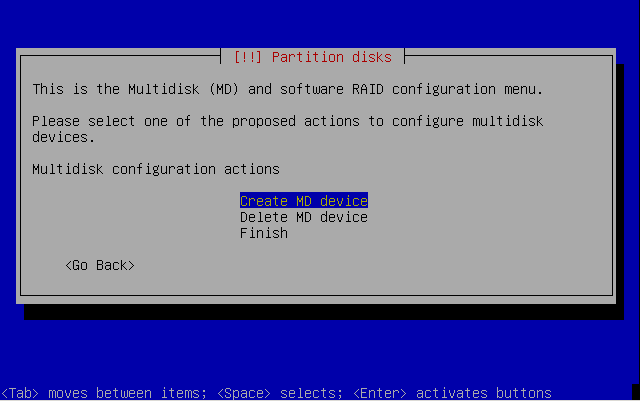
Picture 4 - Creating new MD devices
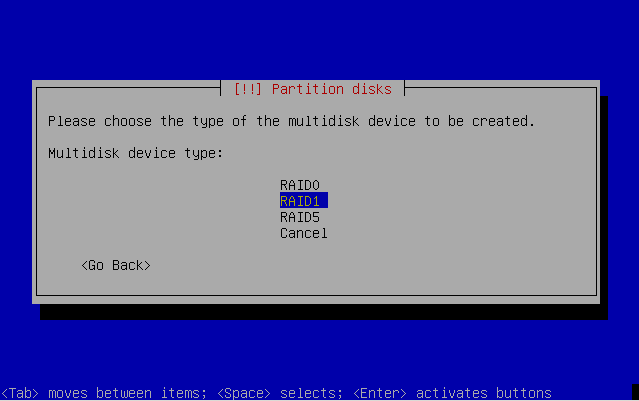
Picture 5 - Creating RAID-1
Here in picture 5 I selected the physical disk partitions to be included in
the RAID-1 set. It's important to select two partitions with identical sizes
so in my case md0=sda1+sbd1, md1=sda2+sdb2 and md2=sda3+sdb3.
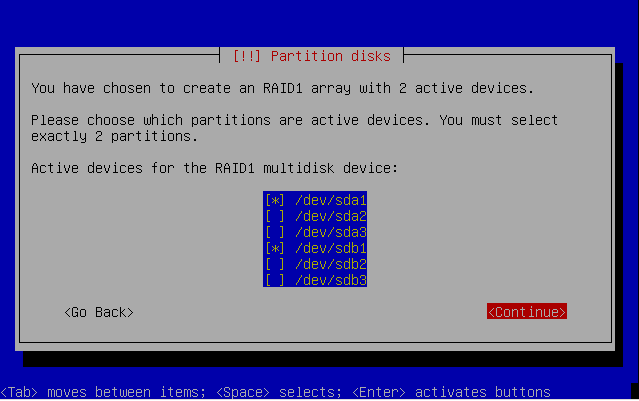
Picture 6 - Selecting MD components
Finally it was time to select the filesystems and mount points for each MD
device. In my case md0 is ext3 mounted on /, md1 is swap and md2 is ext3
mounted on /home. From this point on the Ubuntu installation is a normal
installation.
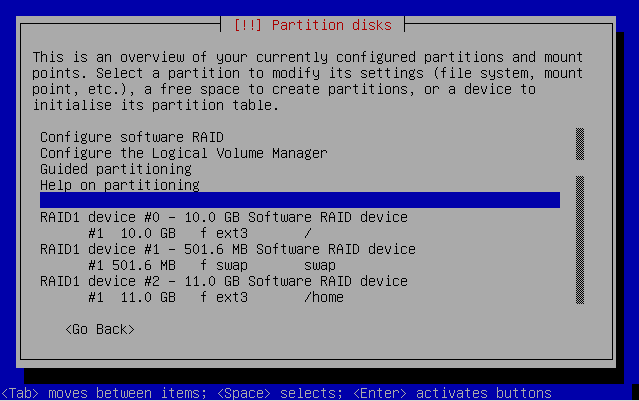
Picture 7 - Filesystems and mount points
After installation I verified that everything (root filesystem, swap and /home) are really from the RAID-1 disk.
martti@ubuntu:~$ grep /dev/md /etc/fstab /dev/md0 / ext3 defaults,errors=remount-ro 0 1 /dev/md2 /home ext3 defaults 0 2 /dev/md1 none swap sw 0 0 martti@ubuntu:~$ df -h / /home Filesystem Size Used Avail Use% Mounted on /dev/md0 9.2G 2.1G 6.7G 24% / /dev/md2 11G 129M 9.5G 2% /home
It's possible to check the current status of each RAID disk with this command. Note how each mdN contains two sdXN disks and how the each mdN shows 2 of 2 disk components are found and both are marked as U. More details can be seen with the mdadm utility.
martti@ubuntu:~$ cat /proc/mdstat
Personalities : [raid1]
md2 : active raid1 sda3[0] sdb3[1]
10707200 blocks [2/1] [UU]
md1 : active raid1 sda2[0] sdb2[1]
489856 blocks [2/2] [UU]
md0 : active raid1 sda1[0] sdb1[1]
9767424 blocks [2/2] [UU]
martti@ubuntu:~$ sudo mdadm --query --detail /dev/md0
/dev/md0:
Version : 00.90.03
Creation Time : Fri May 12 00:57:28 2006
Raid Level : raid1
Array Size : 9767424 (9.31 GiB 10.00 GB)
Device Size : 9767424 (9.31 GiB 10.00 GB)
Raid Devices : 2
Total Devices : 2
Preferred Minor : 0
Persistence : Superblock is persistent
Update Time : Fri May 12 04:38:19 2006
State : clean
Active Devices : 2
Working Devices : 2
Failed Devices : 0
Spare Devices : 0
UUID : 754cd310:4f102bc3:b590c767:672a9c4e
Events : 0.11700
Number Major Minor RaidDevice State
0 8 1 0 active sync /dev/sda1
1 8 17 1 active sync /dev/sdb1
Next I simulated a disk failure by disconnecting /dev/sdb. The system still boots but the status shows /dev/sdb1, /dev/sdb2 and /dev/sdb3 have disappeared from the system and how the /dev/mdN is marked as "degraded" in the status field.
martti@ubuntu:~$ cat /proc/mdstat
Personalities : [raid1]
md2 : active raid1 sda3[0]
10707200 blocks [2/1] [U_]
md1 : active raid1 sda2[0]
489856 blocks [2/1] [U_]
md0 : active raid1 sda1[0]
9767424 blocks [2/1] [U_]
unused devices:
martti@ubuntu:~$ sudo mdadm --query --detail /dev/md0
/dev/md0:
Version : 00.90.03
Creation Time : Fri May 12 00:57:28 2006
Raid Level : raid1
Array Size : 9767424 (9.31 GiB 10.00 GB)
Device Size : 9767424 (9.31 GiB 10.00 GB)
Raid Devices : 2
Total Devices : 1
Preferred Minor : 0
Persistence : Superblock is persistent
Update Time : Fri May 12 04:45:52 2006
State : active, degraded
Active Devices : 1
Working Devices : 1
Failed Devices : 0
Spare Devices : 0
UUID : 754cd310:4f102bc3:b590c767:672a9c4e
Events : 0.11812
Number Major Minor RaidDevice State
0 8 1 0 active sync /dev/sda1
1 0 0 - removed
Next I reconnected the disk and instructed the system to rebuild itself. After rebuild everything was ok again.
martti@ubuntu:~$ sudo mdadm --add /dev/md0 /dev/sdb1
mdadm: hot added /dev/sdb1
martti@ubuntu:~$ sudo mdadm --add /dev/md1 /dev/sdb2
mdadm: hot added /dev/sdb2
martti@ubuntu:~$ sudo mdadm --add /dev/md2 /dev/sdb3
mdadm: hot added /dev/sdb3
martti@ubuntu:~$ cat /proc/mdstat
Personalities : [raid1]
md2 : active raid1 sdb3[2] sda3[0]
10707200 blocks [2/1] [U_]
resync=DELAYED
md1 : active raid1 sda2[0] sdb2[1]
489856 blocks [2/2] [UU]
md0 : active raid1 sdb1[2] sda1[0]
9767424 blocks [2/1] [U_]
[>....................] recovery = 2.2% (215168/9767424) finish=16.2min speed=9780K/sec
unused devices:
Finally I reinstalled the boot loader so that the system will boot even if the primary disk (sda) disappears in the future.
martti@ubuntu:~$ sudo grub-install /dev/sda martti@ubuntu:~$ sudo grub grub> device (hd0) /dev/sdb grub> root (hd0,0) grub> setup (hd0) grub> quit
That's it. Now go back to My Ubuntu Installation guide and see how to easily configure your newly installed system.